With AbcSubmit Form Builder you have the power to create the forms you want and save your form data into a Big Data Collection. You can save contacts or any other form data into your own database collection and then export your collection, create email campaigns based on your collection or just reuse your collection in your AbcSubmit websites or forms by using the Code Field.
Follow this “How to” article in order to learn how to save your form data into an AbcSubmit BigData Collection without programming skills.
Requirements:
In order to send your data to a form collection, you have to create a form and a collection.
- Create a form if you don’t have one. Start your form using an existent form template or just start it from scratch.
- Create a BigData Collection if you don’t have one. Click here to find out how to create your own BigData Collection.
Start sending form data to your collection
Open the form you want to integrate with BigData Collection in edit mode and then click on the Integrate button which is placed in the top-right side of your screen.
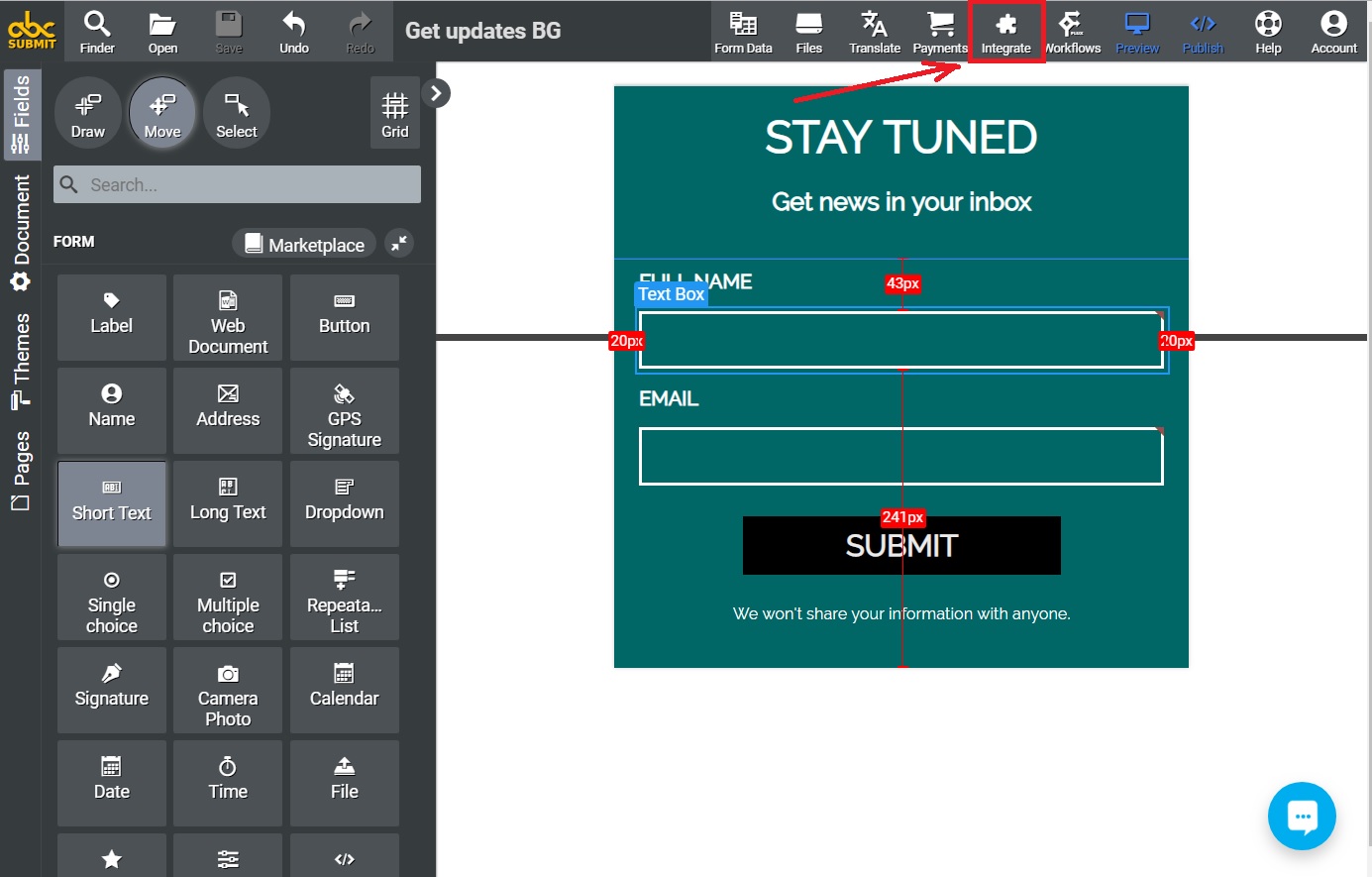
Once you click the Integrate button, the Integration section opens and here is the place where you can choose and manage an integration.
In this screen, you have to choose the BigData integration by clicking on it in the left sidebar.
After you choose the BigData from integrations section, you can manage your BigData integration options.
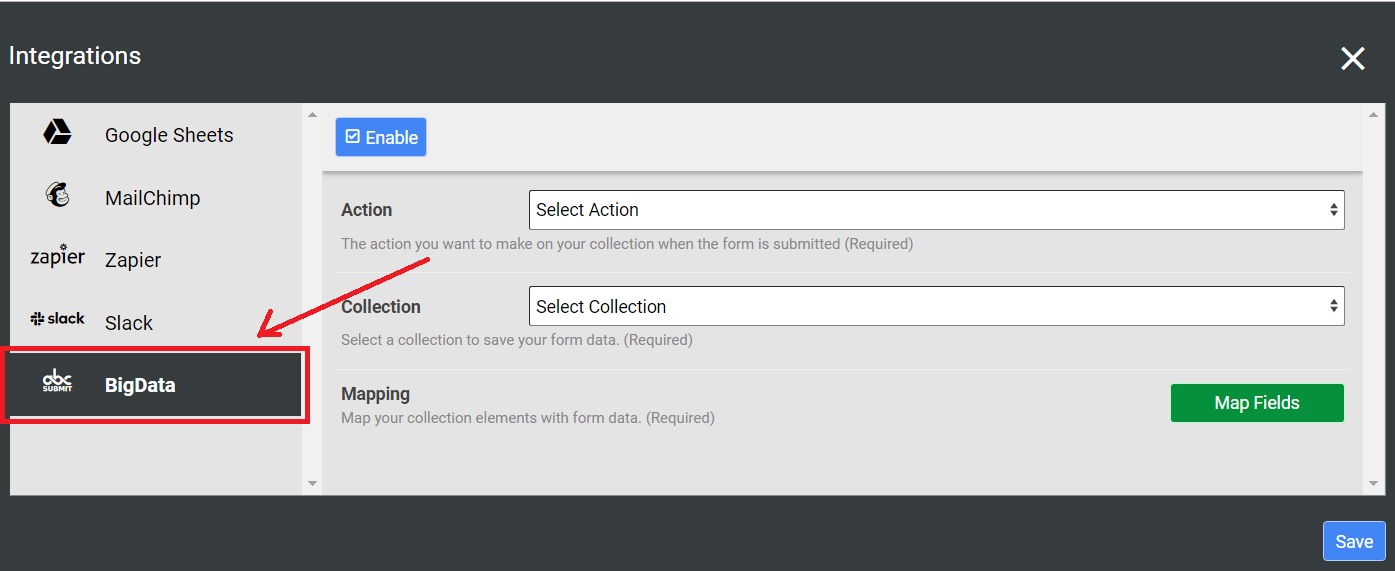
Choose an action for your integration
- Insert action – by choosing the Insert action, when your form is submitted a new row is added in your BigData collection.
- Upsert action
2.1 – when you have a unique index on a collection column and the same value is submitted for the unique index column, the collection row will be updated with the new values.
2.2 – when you have a unique index on your collection column and there are completely new values submitted, a new collection row will be added.
2.3 – when you don’t have a unique index on a collection column, for every form submit a new collection row will be added.
Note: If you choose the Insert action and you have a unique index on a column in your collection and someone submits your form again with the same value for the unique column, your form data won’t be saved due to duplicate entry. If you have a use case where you want to update an existing row in your collection when someone submits your form with the same details(Eg: same email address), you have to choose the Upsert action.
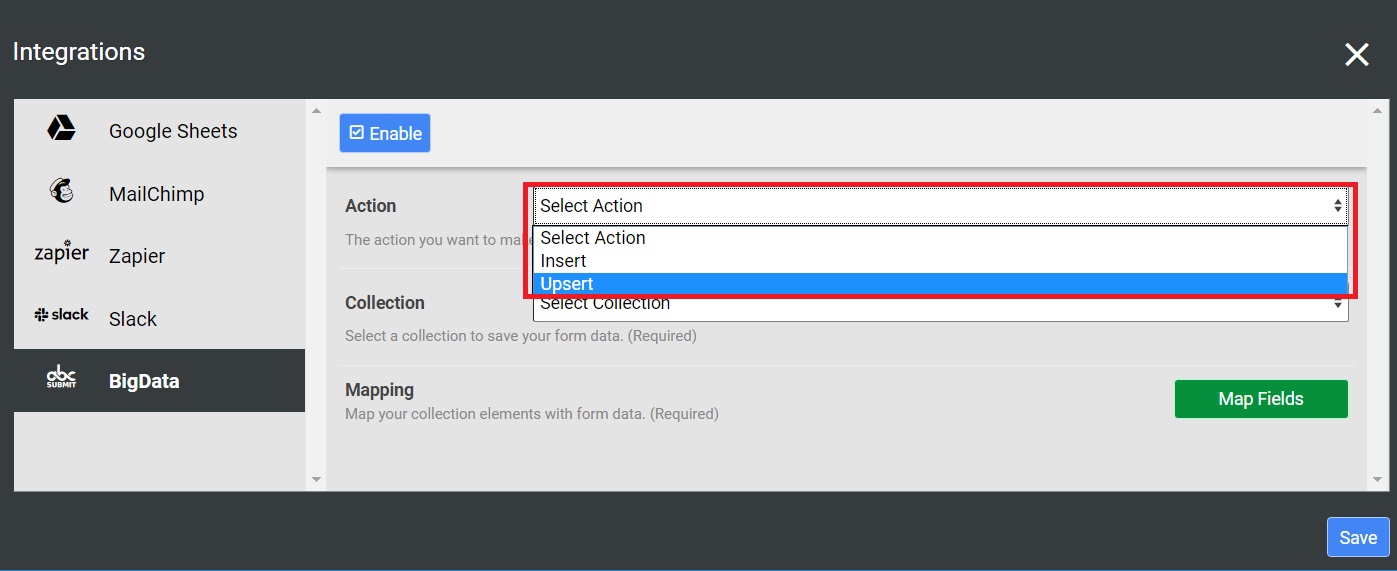
Choose a BigData Collection
On this step, you must choose the collection in which you want to save your form data. If you don’t have a collection yet, click here to learn how to create one.
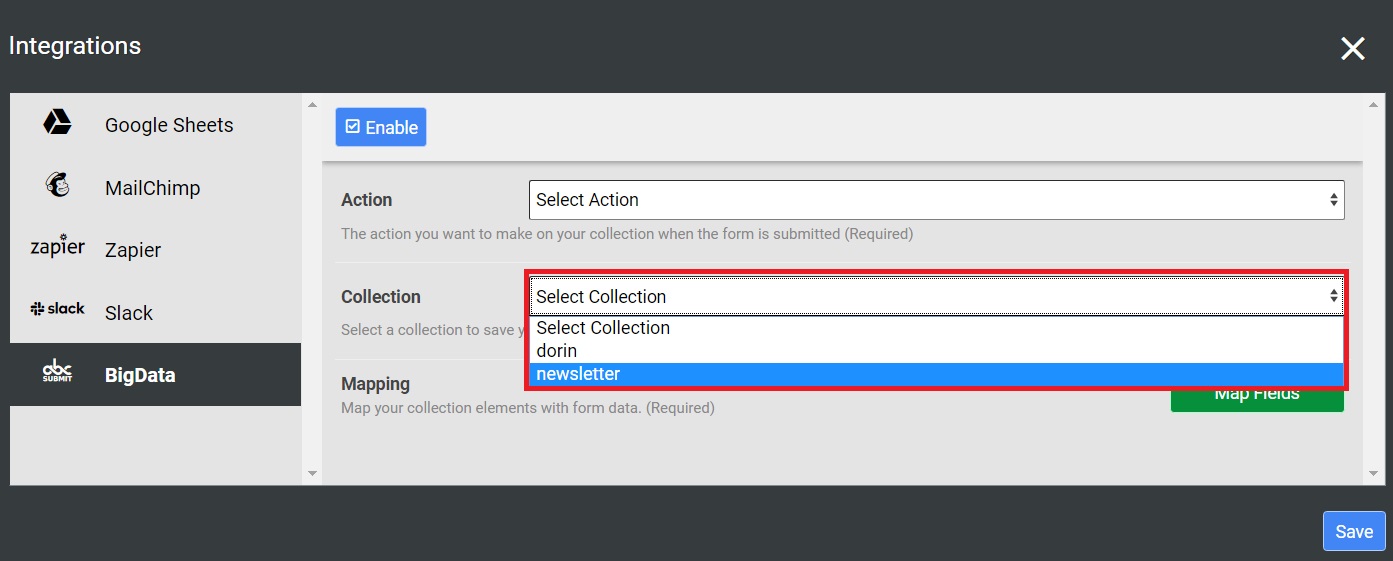
Map form fields with collection columns
In order to send the right form data to your BigData Collection, you must map your form fields to your collection columns.
Click on the Map Fields button to start.
For this step, I use a collection named contacts with two columns – email and full_name.
Choose the right form fields for your collection columns and then click the Apply button.
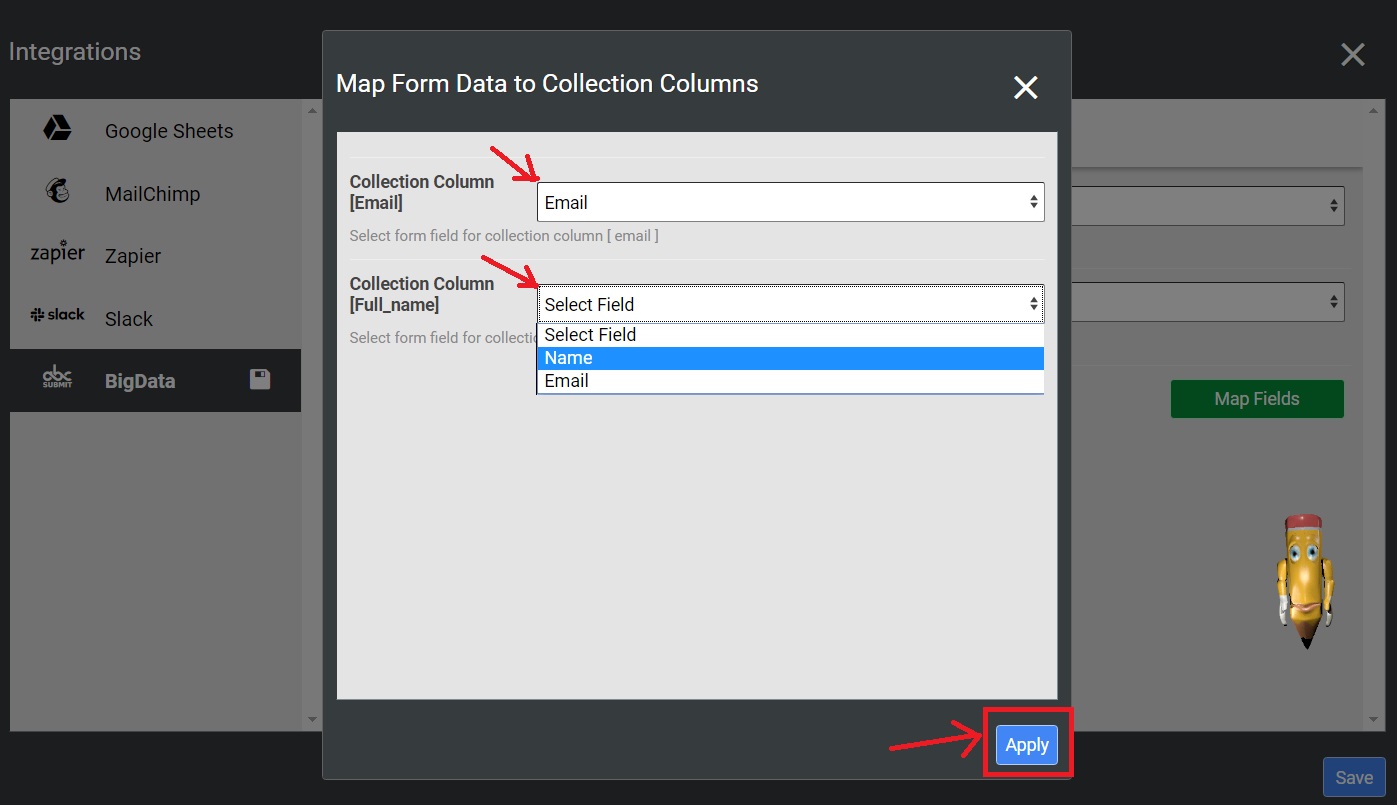
Enable and Save your BigData Integration
After all your BigData Integration options were managed, in order to use your integration, you must click the Enable button to enable your integration and then click the Save button.
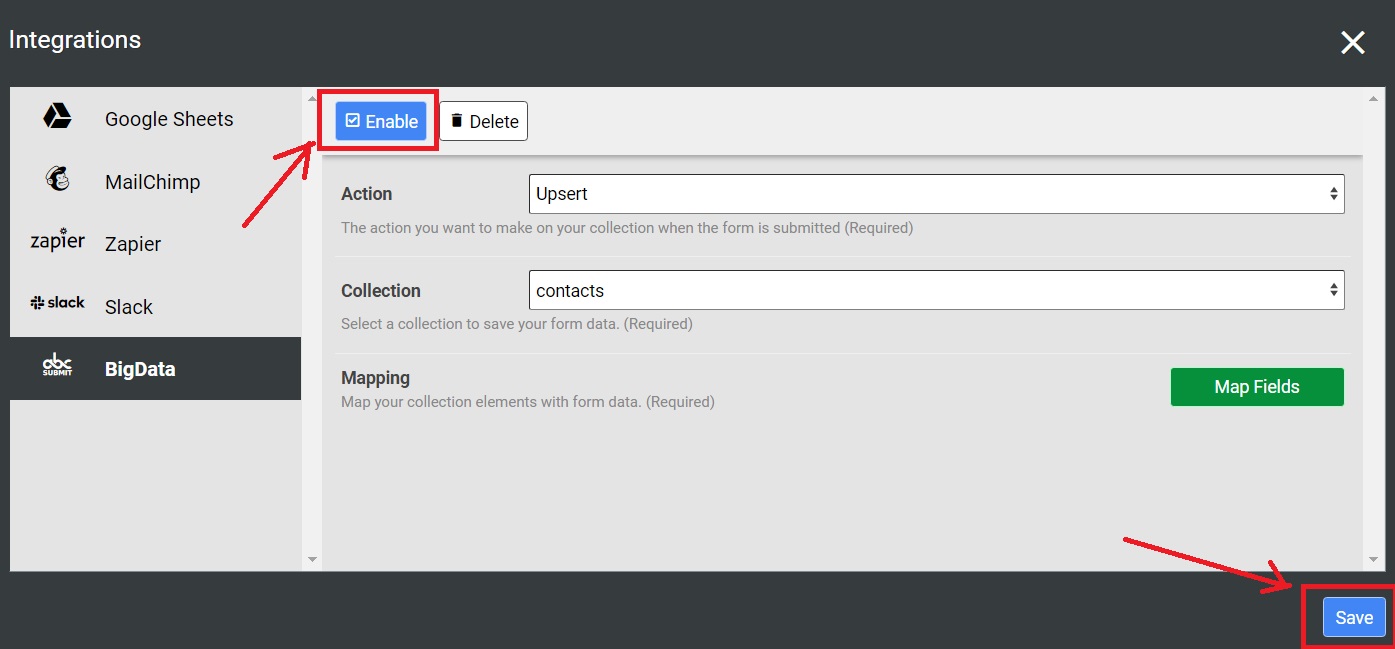
Test the integration
After your integration is Enabled and Saved, you can open your form, fill in the form fields and submit the form.
Go to you BigData Collection in the AbcSubmit dashboard and open your collection to see if the submitted data was sent in your collection.
Your integration must be up and running now! If you need help or you have extra questions, please contact us using the live chat or the support request form.